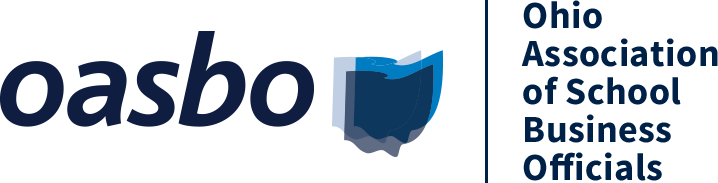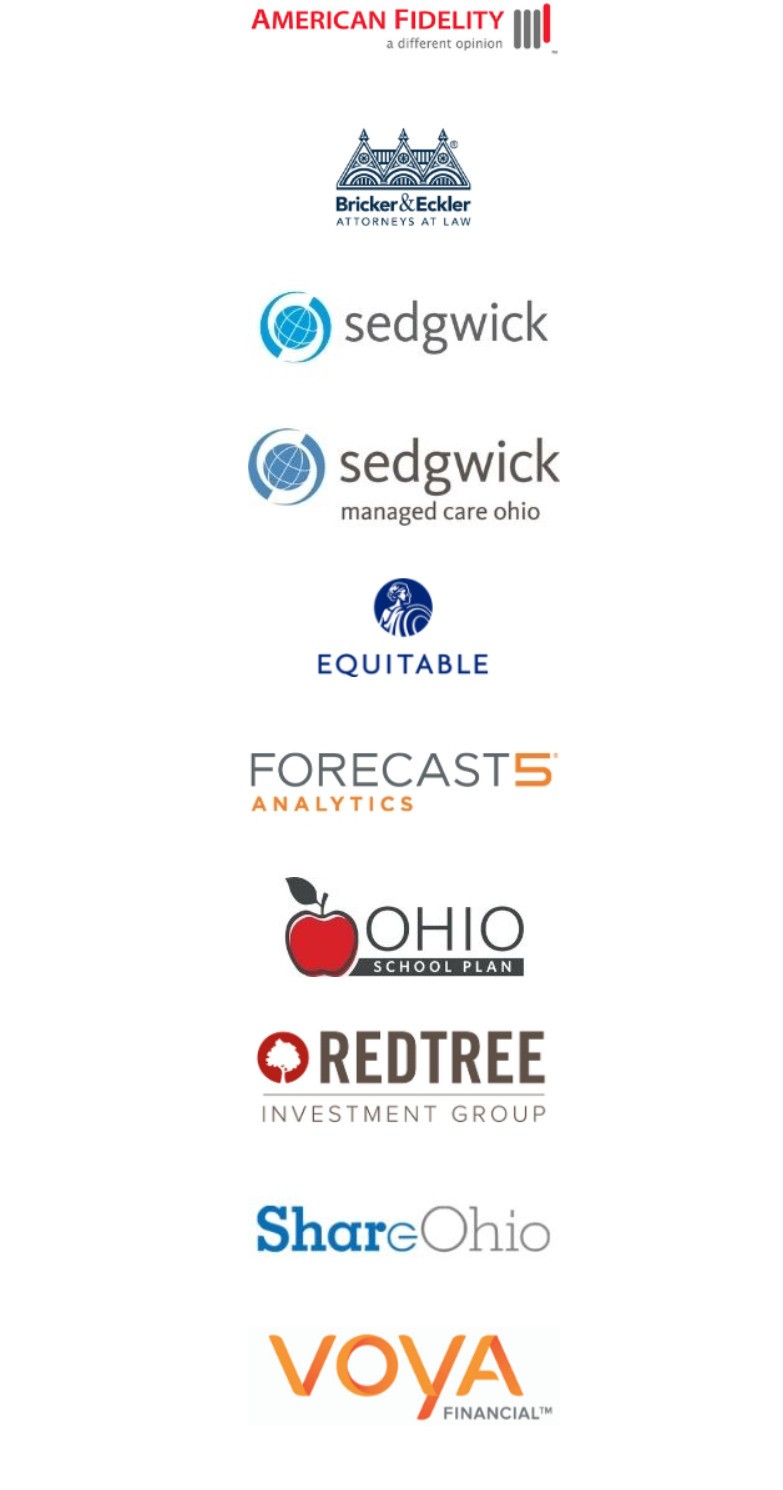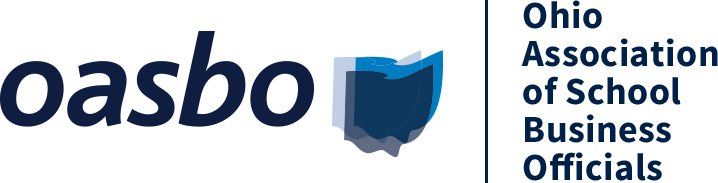
FREQUENTLY ASKED QUESTIONS
FAQs
Website Tour
How do I login?
Log in using the same username/email and password combination as our main website (oasbo-ohio.org)
I forgot my password! How do I reset it?
Click here to go to our main website to reset it. Click the Forgot your Password? link and follow the instructions. Upon completing the instructions, you will receive an email to reset your password. If you do not receive the email in your inbox, it may be caught in your spam filter or junk mail folder. If you've checked those folders and still have not received the reset password email, contact the OASBO office at 614-431-9116, ext. 101.
What are the recommended browsers and internet setting for taking courses or watching a webinar?
* A computer with strong/reliable internet access so you have an uninterrupted viewing experience.
* An up-to-date internet browser: Google Chrome is recommended, as is Mozilla Firefox or Apple's Safari. Microsoft browsers are NOT recommended.
* Ensure that you have pop-ups enabled in your browser settings.
* Functioning speakers or headphones so you can hear the presenters.
Can I earn education credit for the Annual Conference sessions?
Yes. You can earn a variety of credits for attending Annual Conference Sessions. (Contact hours, CPE, CPIM, CLE, and/or university credit via Ashland University). Click here for more information on earning Education Credits.
***TOS is currently working on resolving the overlapping issue several of you have reported. We expect this matter to be resolved by this afternoon. Please be assured you WILL get all the credit hours you apply for. Please refresh your browser and enter the corresponding CPIM code for each session you review. We appreciate your patience. Please continue to communicate any issues you may have to Nadeen at nadeen@oasbo-ohio.org.***
How do I view/access the conference sessions?
Once you are logged into this site, on the Agenda pages, click on a session title to open the session. Then click the View Session or View On-Demand Session button. On the next screen, you can either click the Join button to enter a live session, or click View On-Demand Recording, to view an on-demand session.
How do I create my own agenda/list of events I want to attend?
Once you are logged into this site, click the star icon beside a session name to add it to your Favorites. To view your agenda/favorites list, use the Filter by Favorites drop-down menu to generate your schedule.
How long do I have access to the Annual Conference sessions?
You will have access through June 30, 2021.
Expo FAQs
The Expo Hall will be open 24x7 from April 27 – April 29 at 4:30 pm. Service Affiliate representatives will be available via live chat on Wednesday, April 28 from 1:30 – 3:30 pm.
Scholarships for Students Expo Contest Instructions
If you did not receive an early registration packet, click here to download the contest form. It includes the instructions and rules.
| Access Date | Quiz Result | Score | Actions |
|---|