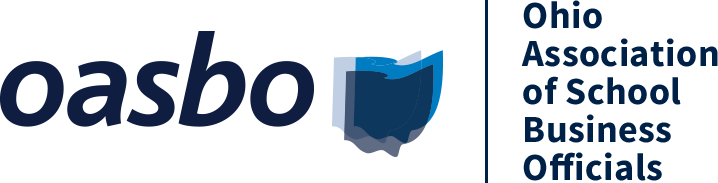
FAQs
How do I login?
Log in using the same username/email and password combination as our main website (oasbo-ohio.org).
If you do not have a user account on our main website, you need to create one there, then use those login credentials for this site. (There may be a lag time between setting up your account on our main website, and it being enabled on this site. Please call our office if you need assistance with this process).
How do I find a course or event?
You can browse by category, type, and keyword in the Search box on the left side of the homepage.
How much are the courses and events/where do I find the fees?
Online courses and webinars vary in price depending upon course length and your membership status. If you are not logged in, hover over the green Register button and it will show you the member and non-member fee. If you are logged in and hover over the green Register button, it will only display the price based on your membership status.
What is the cancellation/refund policy?
Purchases must be made with a credit card, are non-refundable, and non-transferable. We accept the following major credit cards: Visa, MasterCard, and American Express.
Please note that membership dues must be paid in full in order to receive member pricing.
How long do I have access to courses I purchase?
Access is available for 90 days from the date of purchase.
Can I earn education credit for online courses/events?
Contact hours are issued instantly to your transcript upon 100% completion of any OASBO eLearning course or webinar.
Where can I view/access my purchased courses and registrations?
Log into the site, then click the My Dashboard link in the gray navigation bar. Your courses are accessible on this page. If you have multiple pages of purchases, your most recent ones will be listed on the LAST page.
What do I do if I experience a problem when I'm taking a course or watching a webinar?
If you are already logged into an event and experience a problem (slides stop advancing, streaming audio stops/fails, etc.), please follow the steps below: Try clicking the “refresh" button in your web browser. Clear the cache in your web browser. Then close your web browser completely. Open your web browser again and try logging into the event again.
What are the recommended browsers and internet setting for taking courses or watching a webinar?
• A computer with strong Internet access, so you have an uninterrupted viewing experience.
• Up-to-date internet browser: Google Chrome (recommended), Mozilla Firefox, Apple Safari, or Windows Edge.
• Ensure that you have pop-ups enabled in your browser settings.
• Functioning speakers or headphones, so you can hear the presenters.
How do I access a live webinar?
1. Register for the event (see How do I purchase a resource or register for an event? above).
2. Go to your "My Dashboard" on the middle navigation bar. (Not seeing this link? Make sure you're logged in!) This page will display your purchased or registered items.
3. Click on the title of the live webinar.
4. Click "Join the Webinar" (You may join 15 minutes before start-time).
| Access Date | Quiz Result | Score | Actions |
|---|
Quick Search
search by category, type, or key word